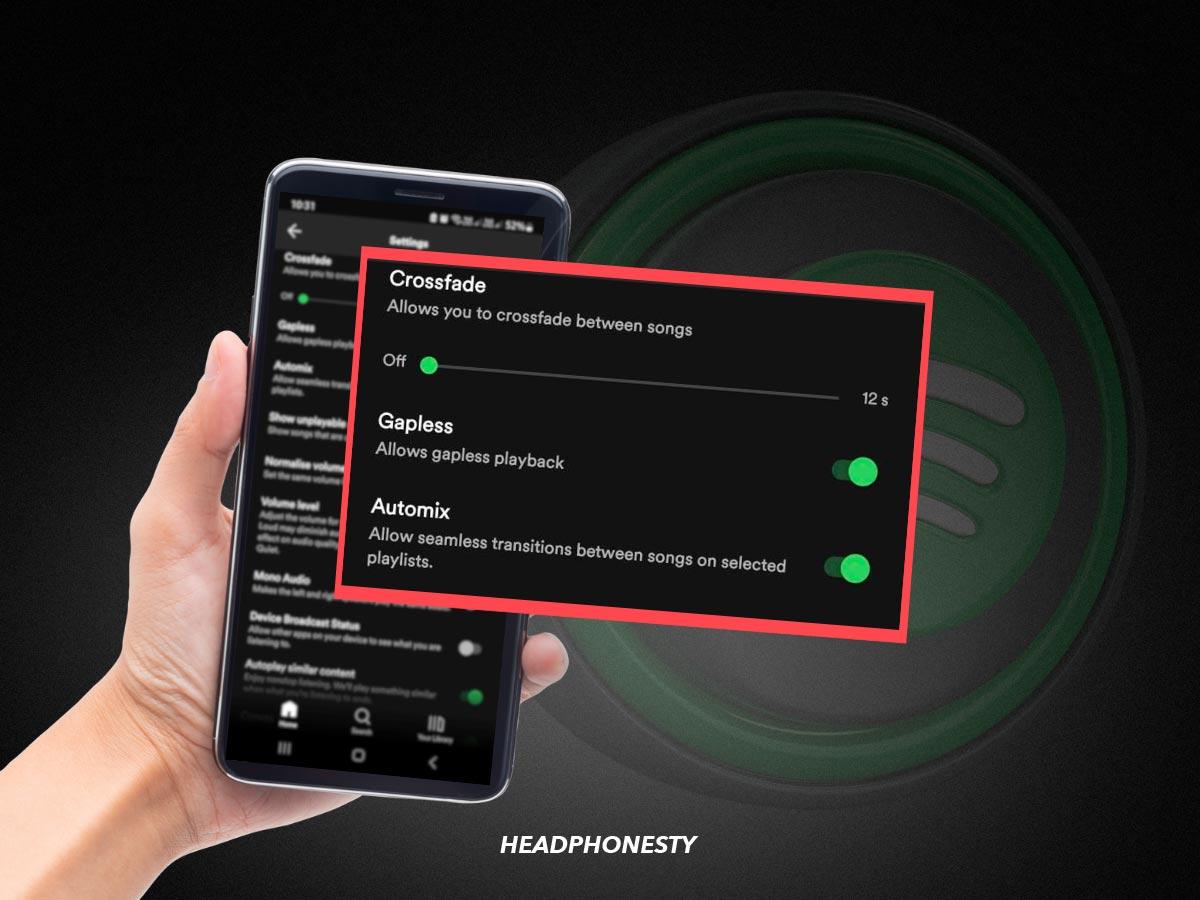Top ways to DJ using your Spotify tracks and playlists.
With over 100 million songs, Spotify is a popular way to collect and organize tracks for any occasion, such as DJing at a party or event.
However, in 2020, Spotify discontinued its compatibility with third-party DJ software. This significantly restricts your ability to DJ with Spotify.
Fortunately, there are ways to use Spotify to DJ private parties and legally work around Spotify’s restrictions. I’ll explain all this and more in this article, so read on!
Is It Legal to Use Spotify to DJ?
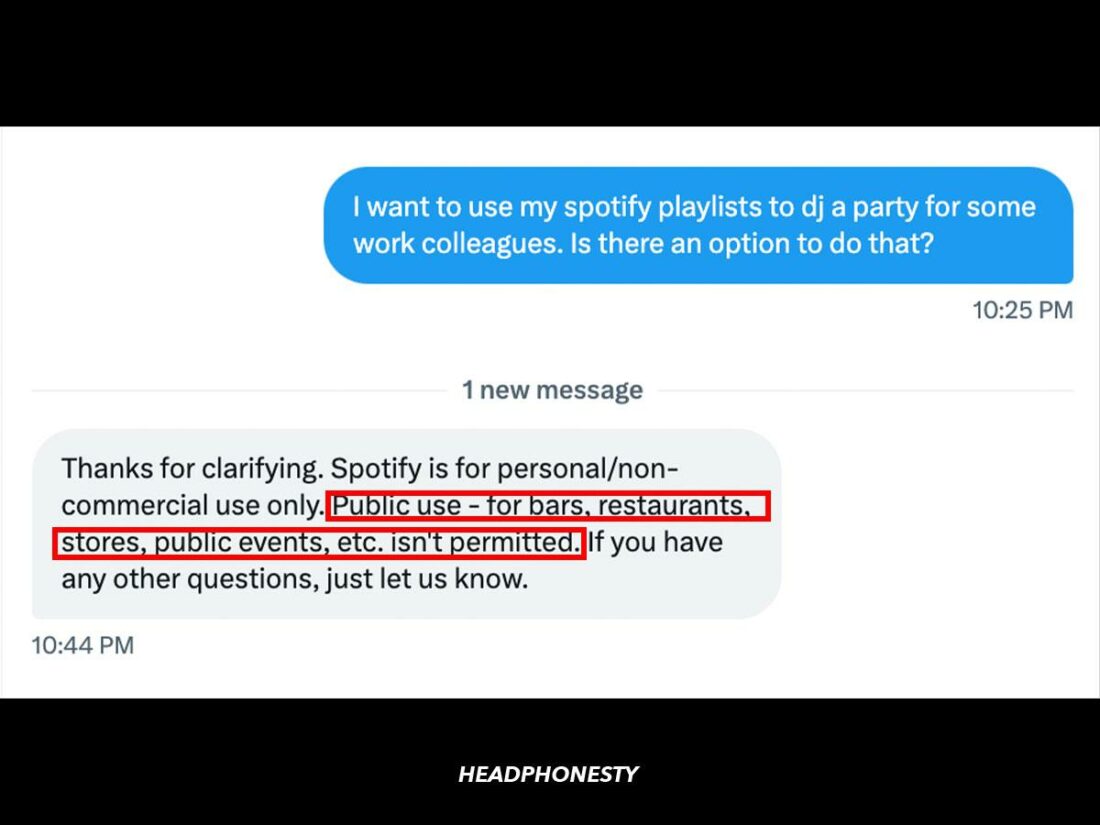
As per Spotify’s terms and conditions, you can only use the streaming service for personal or non-commercial means.
I contacted Spotify for clarification, and they confirmed that “Spotify is for personal/non-commercial use only.” You cannot use Spotify to DJ in public venues like restaurants, bars, stores, etc., or if you’re being paid for the service.
However, using Spotify for personal events, such as a private gathering with friends or work colleagues, should be fine. While this isn’t great news for professional DJs, you’re not entirely banned from using the service while DJing casually.
How to DJ With Spotify
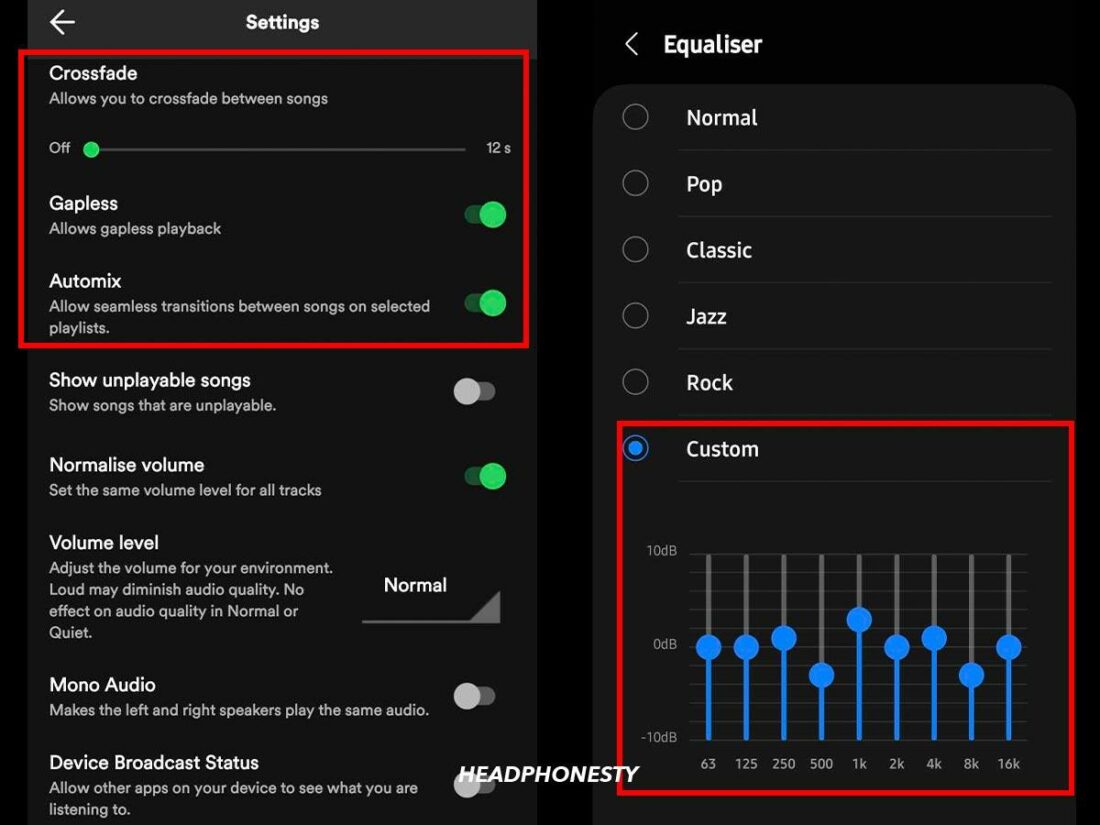
If you’re planning to use Spotify to DJ, there are a few steps you can take to set up the service beforehand.
Join Spotify Premium
If you plan to DJ on Spotify, a Premium subscription is essential. This will ensure no ads between tracks and let you download playlists so you’re not reliant on the Wi-Fi staying steady.
Spotify Premium has several other features helpful for DJing, such as playing tracks on demand and turning Shuffle mode off.
Adjust native Spotify features
Several Spotify features will be useful when DJing:
- Gapless Playback: Turning Gapless Playback on will remove the silence between tracks in a playlist, resulting in a smoother transition between songs.
- Crossfade: Crossfade also eases the transition between tracks. This feature works by fading out the end of one track and fading in the start of the next, creating a few seconds of overlap to avoid an awkward silence. You can set the crossfade length from 0 to 12 seconds. Use a longer one of 6 seconds or more while DJing to keep things moving.
- Automix: While Automix is only available on certain playlists made by Spotify, it is still a powerful DJing tool. Spotify Automix is an AI for transitioning between tracks. It can detect the right time to switch tracks, introduce a crossfade, skip an intro or outro, or even loop some ending sections of a track.
- Customize EQ: You can adjust Spotify’s EQ to fit the room, or the vibe of the event you’re DJing by picking from the presets or customizing the settings yourself.
Set up your playlists and audio system
Preparing a few of your favorite playlists before the event is a good idea to ensure you’re not caught off guard. You should also decide ahead of time whether to accept requests, as adding songs can mess up the prearranged flow of your playlists but can also increase your audience interaction.
It’s also a good plan to check out the audio system beforehand. This will help you connect to the sound system and speakers without technical issues and better plan your tracks and EQ according to the room.
How to DJ With 3rd-Party Apps Using Your Spotify Playlists
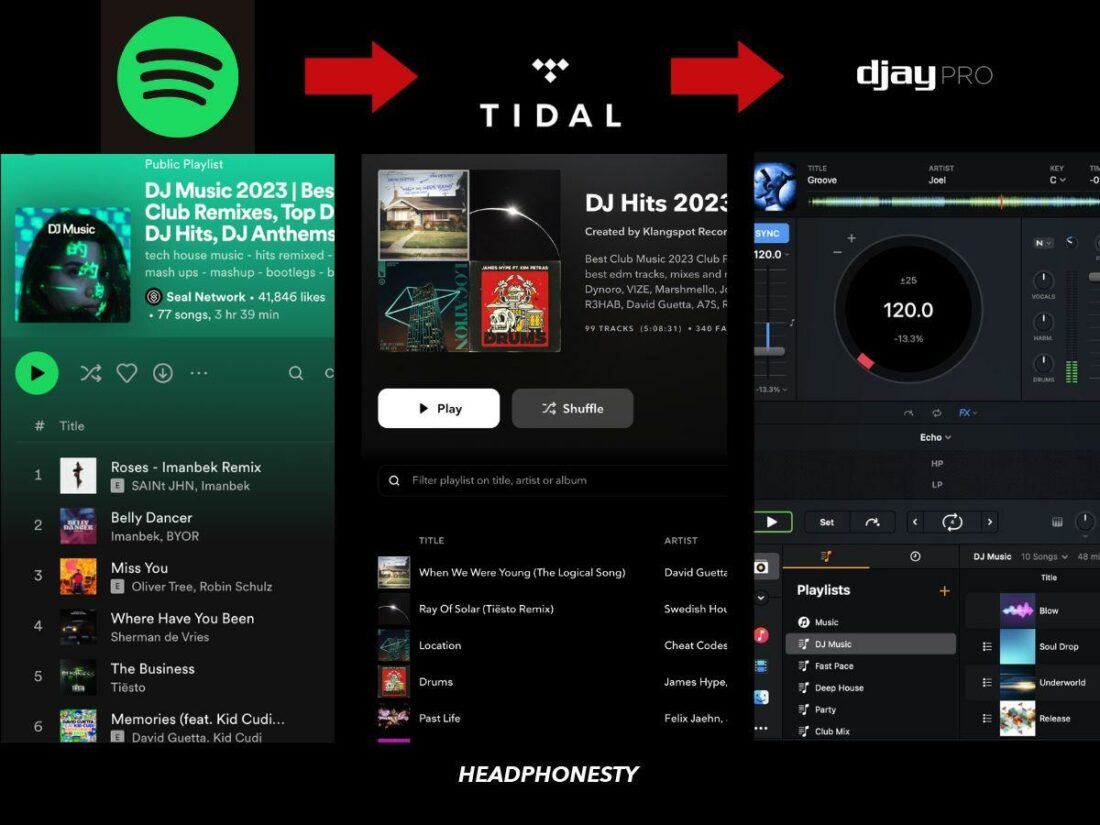
While you can’t use Spotify to DJ in real-time with a 3rd-party app, you can transfer your Spotify playlists to another service like Tidal, which does allow external DJing software. Here’s how:
- Use Spotify to organize your tracks and make a playlist.
- Transfer your playlist to a DJ-friendly service compatible with your software, such as Tidal or Amazon Music. These services have a 30-day free trial for first-time users, so you won’t need to pay anything extra to start. You don’t need to transfer your playlists manually between streaming services. For detailed instructions, check out our article about how to move playlists from Spotify using free apps.
- Use an app designed for DJs, like DJay Pro, to DJ in real-time and with more control.
Best Third-Party Apps to DJ Using Spotify Playlists
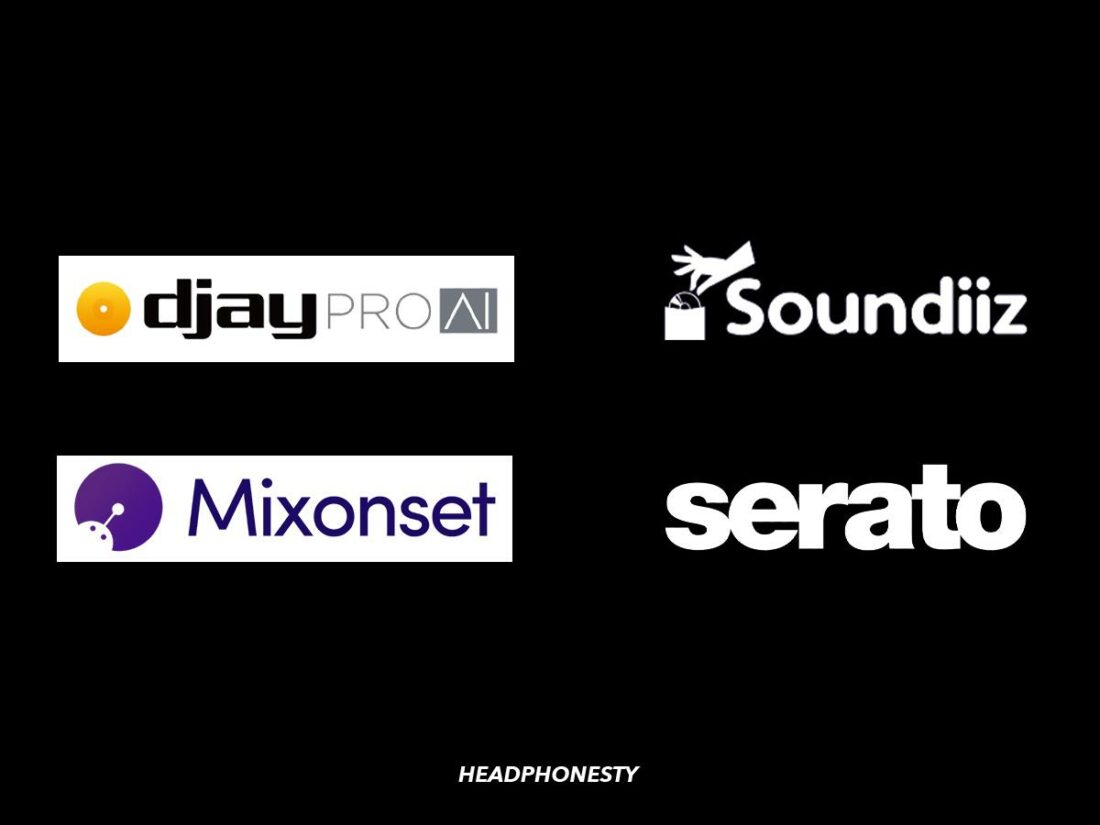
There’s a lot of DJing software designed to help you keep the music flowing without breaking the bank. Here are a few tools that could be useful for beginners and advanced DJs when DJing with Spotify playlists:
- DJay Pro: Good Beginner-Friendly DJ App
- Soundiiz: For Transferring Playlists
- Mixonset: AI DJ App for Spotify
- Serato: More Advanced DJ App
DJay Pro: Good Beginner-Friendly DJ App
A user-friendly app like DJay Pro is a great way to up your DJing game without a high barrier of entry. It gives you total control over your sound, access to professional-level mixing and management tools and lets you switch between different deck layouts to suit your preferred layouts.
Soundiiz: For Transferring Playlists
A high-quality transferring service like Soundizz makes moving your tracks to different streaming services easier. For DJing, we recommend Soundizz for its reliability and expansive list of available streaming services.
Mixonset: AI DJ App for Spotify
To enhance your in-app Spotify experience, Mixonset will take your streaming up a step. It’s an app offering an AI DJ that cuts tracks down by 25 to 50%, as a real DJ might. It can also play highlights, cut intros and outros, and reorder playlists for an optimized song order.
Serato: More Advanced DJ App
More advanced DJs will enjoy Serato’s wide array of features and precise controls. It’s compatible with more than 90 pieces of hardware and has a complete collection of features and FX effects compared to apps like DJay Pro. It’s also compatible with streaming services like Tidal and Amazon Music.
FAQs
- How do I DJ with friends on Spotify?
- Why is AI DJ not working on Spotify?
- Why did Spotify stop supporting DJ apps?
- How do I download and convert songs from Spotify?
How do I DJ with friends on Spotify?
Try Spotify’s Jam feature to DJ with friends. A Premium user can Start a Jam by tapping a friend’s phone or in the three dots menu. Then, Invite friends or share the link. As the host, you can let friends add tracks or control the volume as you listen together.
Why is AI DJ not working on Spotify?
The Spotify AI DJ is only available for Premium users, so if it isn’t there, make sure you’re signed into a Premium account. If it still doesn’t show up, ensure you’re on a DJ-enabled playlist and that your app is up-to-date.
Why did Spotify stop supporting DJ apps?
Spotify hasn’t revealed why it stopped supporting DJ apps. However, it’s likely the result of licensing issues. They could get sued if users play songs publicly or commercially, as a professional DJ would.
How do I download and convert songs from Spotify?
You can download songs from Spotify with a Premium subscription or using a 3rd-party service. These services can convert the files between different audio formats. However, this is against Spotify’s terms of service and can result in suspension or even the termination of your account.